Recently we have had a number of requests for troubleshooting the export/import function of legends for printing heat shrink sleeves. We thought it would be a great time to review the process and share our notes and a video.
Users of the Advanced Wire Marking System software for the Impact 245+ Thermal Printer for printing heat shrink sleeves have two ways to input data:
- Use the Advanced Wire Marking System software; enter the legends directly into the software.
- If you want to enter your legend and print without saving, use the Quick Entry.
- If you wish to save your legends, create a file and save it for later retrieval and or modification.
- Enter your legends into Excel and export them to the Advanced Wire Marking System Software (detailed instructions below).
Importing One Line of Data from Excel:
- Isolate data into its own spreadsheet. Be sure the column A is your data, column B will be the quantity number for the marker in column A.
- To import; go to “Import Data into Marker File” option on AWMS software menu.
- Select “Excel” option.
- Select the file to import from drive, directory, “file name”.
- Double click on File Name.
- Choose Sheet (usually Sheet 1).
- Columns for copies – type “2” if there is a column “B” with quantities.
- Number of rows to exclude – refers to a header row you do not wish to print (if so, type “1”, if not type “0”).
- Select “Accept”, view Excel sheet if needed
- Set up marker, code, size, lines..
- Close window.
- Choose “Open an Existing Marker File”, proceed as usual.
If you have a question about this process, please contact andrew@neumannmarking.com
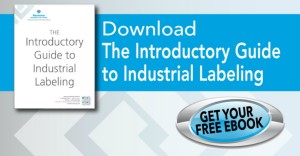




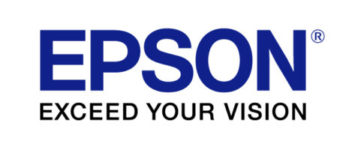
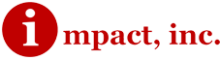

 Help Desk Service – Contact us Between the Hours of 7:30 – 4:00 (MST)
Help Desk Service – Contact us Between the Hours of 7:30 – 4:00 (MST)